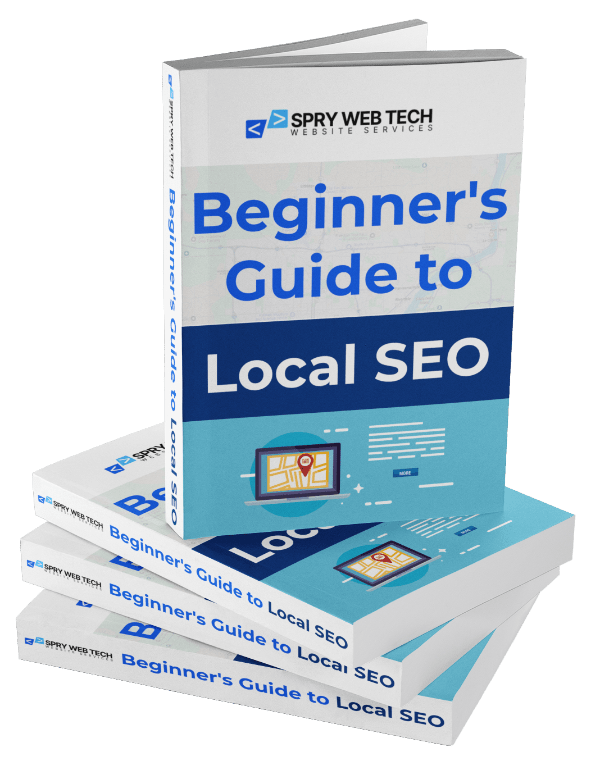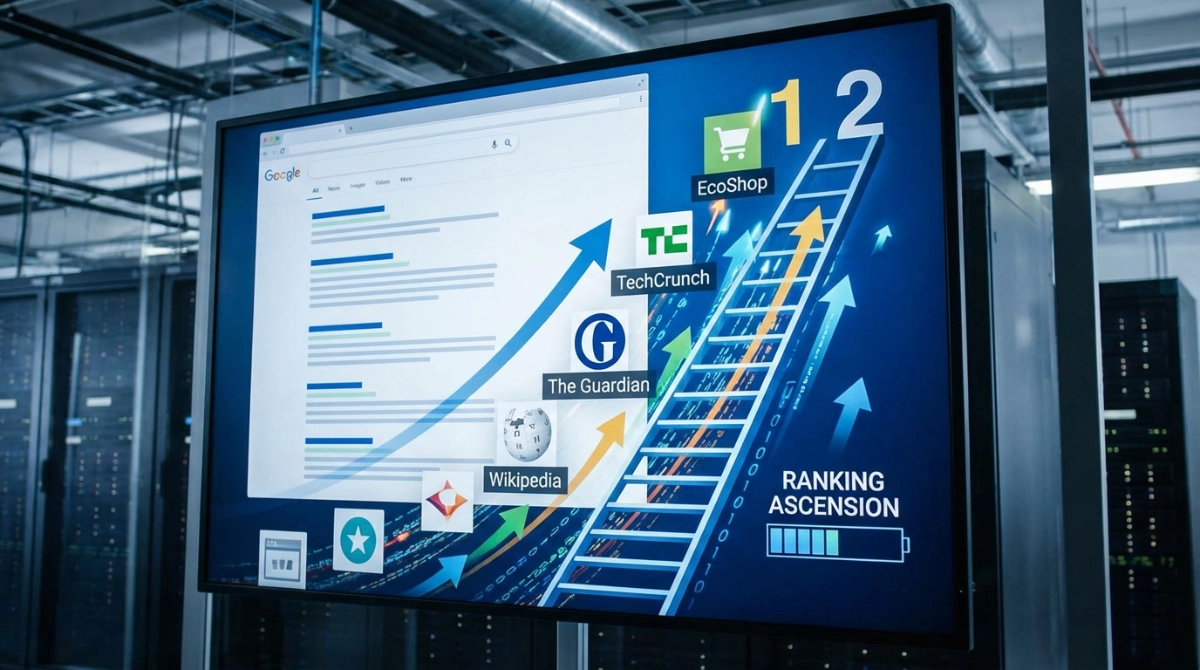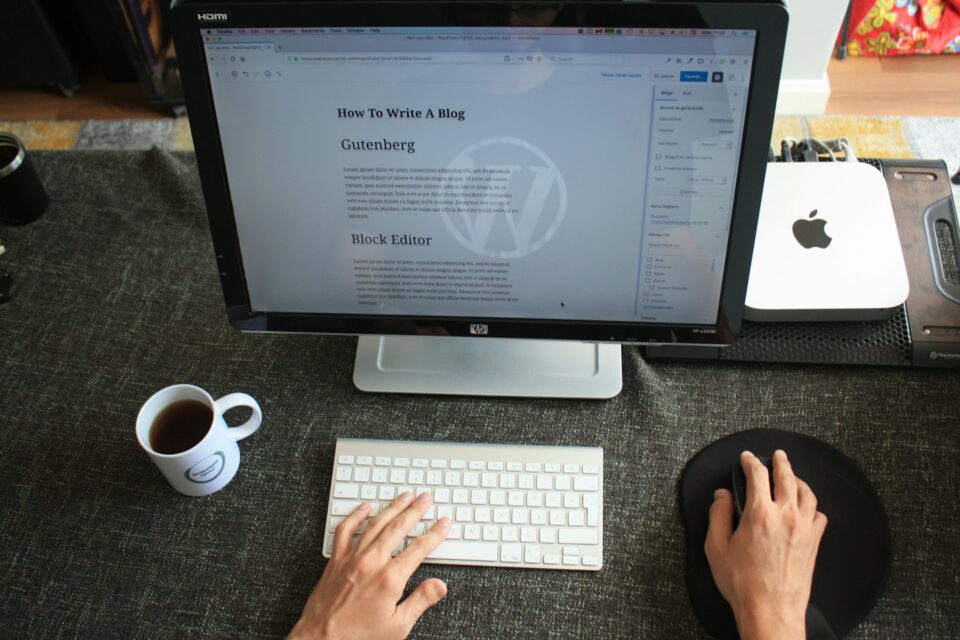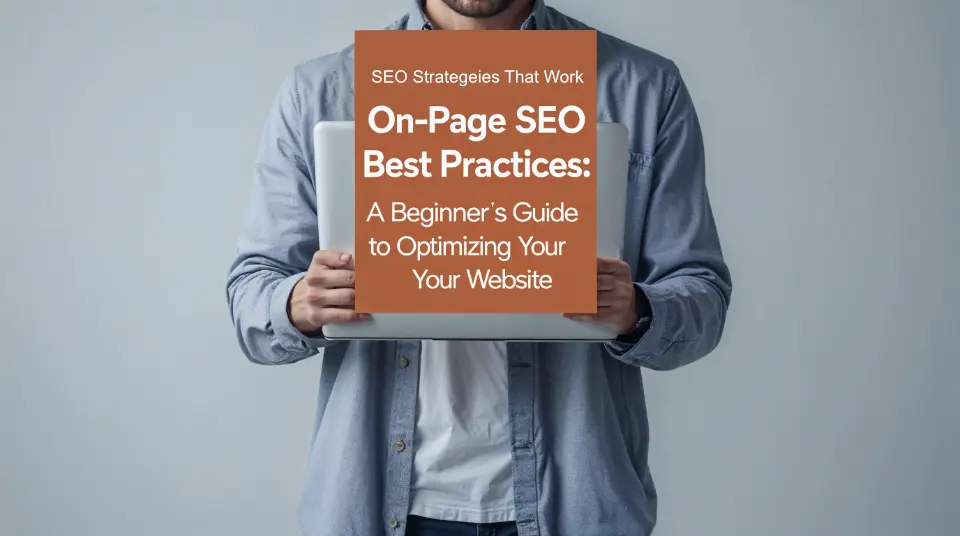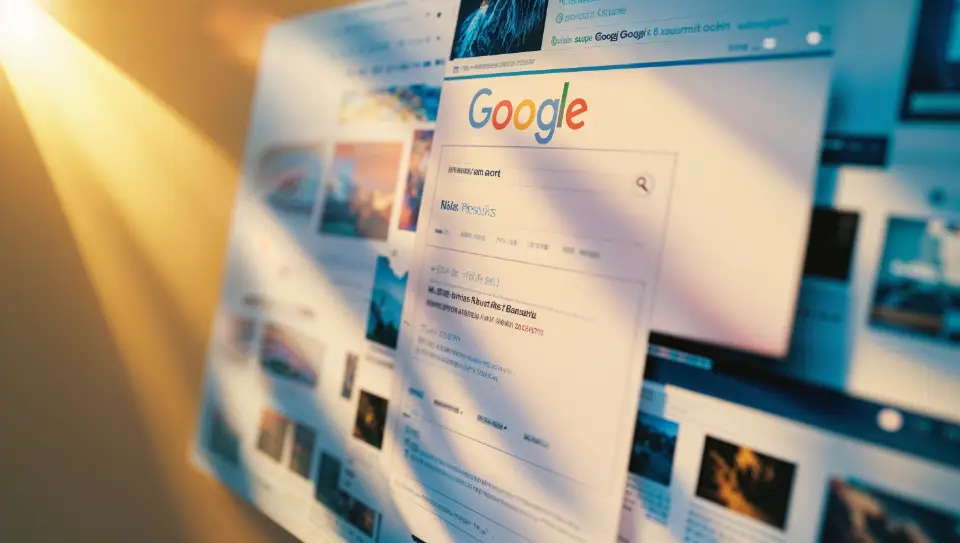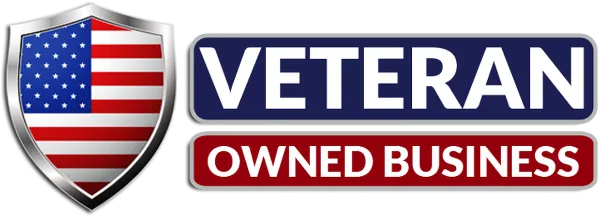Boost Your Site’s Performance and Google PageSpeed Scores
Website speed isn’t just about user experience anymore—it’s a critical ranking factor that directly impacts your SEO, conversions, and bottom line. Google has made it clear that page speed matters, and with Core Web Vitals becoming increasingly important, there’s never been a better time to optimize your WordPress site for maximum performance.
In this comprehensive guide, we’ll walk through everything you need to know to transform your sluggish WordPress site into a speed demon that delivers excellent Google PageSpeed scores and keeps your visitors engaged.
Why Website Speed Matters More Than Ever
Before diving into the technical details, let’s establish why speed optimization should be your top priority. A one-second delay in page load time can reduce conversions by 7%, and 40% of visitors will abandon a site that takes longer than three seconds to load. Beyond user experience, Google’s algorithm now treats page speed as a direct ranking factor, meaning faster sites get better search visibility.
Step 1: Measure Your Current Performance
You can’t improve what you don’t measure. Start by establishing baseline metrics using these essential tools:
Google PageSpeed Insights is your primary benchmark tool. Simply enter your URL and analyze both mobile and desktop scores. Pay attention to the Core Web Vitals metrics: Largest Contentful Paint (LCP), First Input Delay (FID), and Cumulative Layout Shift (CLS).
GTmetrix provides detailed waterfall charts showing exactly what’s slowing down your site. Create a free account to access historical data and track your improvements over time.
Pingdom Website Speed Test offers multiple testing locations worldwide, helping you understand how your site performs globally.
Run tests from multiple locations and at different times to get accurate baseline measurements. Document your current scores—you’ll want to reference them as you implement optimizations.
Step 2: Choose the Right Hosting Foundation
Your hosting provider is the foundation of your site’s performance. Shared hosting might be budget-friendly, but it often leads to slow loading times due to resource sharing with hundreds of other websites.
Managed WordPress hosting providers like WP Engine, Kinsta, or Siteground from Oracle offer server-level optimizations specifically designed for WordPress. These hosts typically include built-in caching, CDN integration, and PHP optimization.
VPS or dedicated hosting gives you more control and resources but requires technical expertise to configure properly. If you choose this route, ensure your server runs the latest PHP version (8.1 or higher) and includes SSD storage.
Key hosting features to prioritize include HTTP/2 support, server-level caching, automatic backups, and staging environments for testing changes safely.
Step 3: Implement Comprehensive Caching
Caching is the single most impactful optimization you can implement. It stores static versions of your dynamic WordPress pages, dramatically reducing server processing time.
Plugin-based caching solutions like WP Rocket, W3 Total Cache, or WP Super Cache are essential for most sites. WP Rocket offers the most user-friendly interface and includes advanced features like database optimization and lazy loading out of the box.
Configure page caching to store complete HTML versions of your pages. Set cache expiration times based on how frequently you update content—daily for news sites, weekly for business sites, or monthly for static corporate pages.
Database caching reduces the number of database queries by storing frequently accessed data in memory. Redis or Memcached are excellent options if your host supports them.
Object caching stores database query results, preventing WordPress from repeatedly fetching the same data. Most managed WordPress hosts include this automatically.
Step 4: Optimize Your Images Ruthlessly
Images typically account for 60-70% of a webpage’s total size, making image optimization crucial for speed improvements.
Choose the right file formats for different image types. Use WebP for photographs when possible, as it offers 25-30% better compression than JPEG. PNG works best for images with transparency, while SVG is perfect for logos and simple graphics.
Compress images before uploading using tools like TinyPNG, ImageOptim, or Squoosh. Aim for the smallest file size that maintains acceptable quality. For WordPress, plugins like Smush or ShortPixel can automatically optimize images as you upload them.
Implement lazy loading to defer loading images until users scroll to them. Most modern caching plugins include this feature, or you can use dedicated plugins like Lazy Load by WP Rocket.
Use responsive images with WordPress’s built-in srcset functionality to serve appropriately sized images based on the user’s device and screen resolution.
Step 5: Minimize HTTP Requests
Every element on your webpage—images, CSS files, JavaScript, fonts—requires a separate HTTP request. Reducing these requests significantly improves loading times.
Combine CSS and JavaScript files using your caching plugin’s minification and concatenation features. This reduces multiple file requests into single, optimized files.
Remove unused plugins and themes that add unnecessary CSS and JavaScript. Audit your active plugins quarterly and deactivate anything you’re not actively using.
Optimize font loading by limiting the number of font families and weights you use. Google Fonts are convenient but can slow down your site—consider hosting fonts locally or using system fonts when possible.
Use CSS sprites for small icons and graphics to combine multiple images into a single file, reducing HTTP requests.
Step 6: Leverage Content Delivery Networks (CDNs)
A CDN stores copies of your website’s static content across multiple global servers, delivering files from the location closest to each visitor.
Cloudflare offers an excellent free CDN tier with additional security and optimization features. Their paid plans include advanced image optimization and mobile acceleration.
MaxCDN (StackPath) and KeyCDN are premium options that integrate seamlessly with most WordPress caching plugins.
Configure CDN properly by ensuring all static assets (images, CSS, JavaScript) are served through the CDN. Most caching plugins can automatically handle this configuration.
Important note about CDNs: CDN set ups can be complicated and confusing to some website owners, and really only necessary if your website needs to optimized for a global audiance. If you are just targeting local traffic and/or traffic in a specific region or country, a CDN is not necessary for good website speed.
Step 7: Database Optimization and Maintenance
WordPress databases can become bloated with revisions, spam comments, and transient data, slowing down your site over time.
Clean up database bloat regularly using plugins like WP-Optimize or Advanced Database Cleaner. Remove post revisions (keeping 2-3 recent versions), spam comments, expired transients, and orphaned metadata.
Optimize database tables monthly to defragment and reorganize data for faster queries. Most database optimization plugins can automate this process.
Monitor database size and query performance. If your database exceeds 100MB, investigate which tables are consuming the most space and optimize accordingly.
Step 8: Code and Theme Optimization
Your theme and custom code significantly impact loading times. Even with caching, poorly optimized code creates unnecessary overhead.
Choose lightweight themes designed for speed. Avoid feature-heavy themes that include functionality you won’t use. Popular fast-loading themes include GeneratePress, Kadence, and Breakdance page builder.
Minimize plugin usage by choosing multi-purpose plugins over multiple single-function ones. Each plugin adds processing overhead and potential security vulnerabilities.
Remove render-blocking resources by deferring non-critical CSS and JavaScript. Most caching plugins offer options to delay loading these resources until after the initial page render.
Clean up your theme’s functions.php file by removing unused code and optimizing custom functions for efficiency.
Step 9: Advanced Performance Techniques
Once you’ve implemented the basics, these advanced techniques can push your scores even higher.
Critical CSS identifies and inlines the CSS needed for above-the-fold content, allowing the rest of the stylesheet to load asynchronously. Tools like Critical CSS Generator or plugin features in WP Rocket can automate this process.
Preloading critical resources tells browsers to fetch important files before they’re needed. Implement resource hints like dns-prefetch, preconnect, and preload for external resources and critical assets.
Service workers can cache resources locally in visitors’ browsers, dramatically improving repeat visit performance. This requires technical implementation but offers significant benefits for frequently visited sites.
HTTP/2 server push can proactively send critical resources to browsers before they’re requested, though this requires server-level configuration and careful implementation.
Ongoing Maintenance and Monitoring
Speed optimization isn’t a one-time task—it requires ongoing attention and maintenance.
Schedule regular performance audits monthly to catch new issues before they impact user experience. Use tools like Google Search Console to monitor Core Web Vitals performance over time.
Monitor third-party integrations like analytics scripts, chat widgets, and advertising code that can significantly impact loading times. Regularly audit these integrations and remove or replace slow-performing services.
Keep everything updated including WordPress core, themes, and plugins. Updates often include performance improvements and security fixes that benefit your site’s speed and stability.
Test before and after major changes using staging environments to ensure new plugins, themes, or customizations don’t negatively impact performance.
Set up automated monitoring using tools like Pingdom or UptimeRobot to alert you when your site’s performance degrades or goes offline.
Measuring Success and Setting Targets
Aim for specific, achievable performance targets. Google recommends LCP under 2.5 seconds, FID under 100 milliseconds, and CLS under 0.1. For PageSpeed Insights scores, target 90+ for desktop and 80+ for mobile.
Track your progress using Google Analytics’ site speed reports and Search Console’s Core Web Vitals data. These tools show real user experience data, which is more valuable than synthetic testing tools for understanding actual performance impact.
Remember that perfect scores aren’t always necessary—focus on continuous improvement and maintaining good user experience. A site scoring 85 that loads quickly for real users is better than a site scoring 95 that feels slow due to poor optimization choices.
Common Mistakes to Avoid
Don’t over-optimize by implementing every possible technique without measuring impact. Some optimizations can actually hurt performance or user experience if implemented incorrectly.
Avoid plugin conflicts by testing new optimizations in staging environments first. Speed optimization plugins can sometimes conflict with each other or with other site functionality.
Don’t ignore mobile performance—mobile users now represent the majority of web traffic, and Google uses mobile-first indexing for search rankings.
Remember that speed optimization is an ongoing process, not a destination. Stay informed about new techniques and tools but focus on maintaining consistent performance rather than chasing perfect scores.
By following this comprehensive guide and maintaining regular optimization practices, you’ll create a WordPress site that not only achieves excellent Google PageSpeed scores but also provides an outstanding user experience that keeps visitors engaged and converts better. The investment in speed optimization pays dividends in improved search rankings, increased conversions, and reduced hosting costs over time.