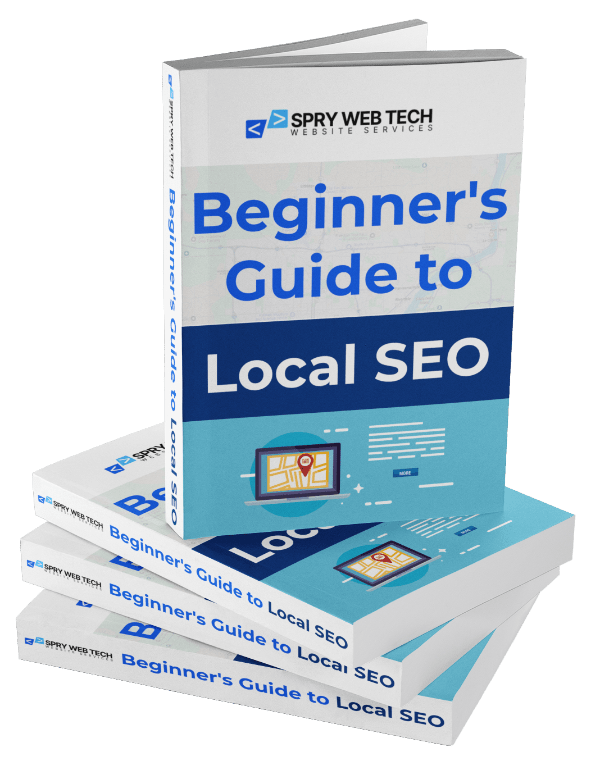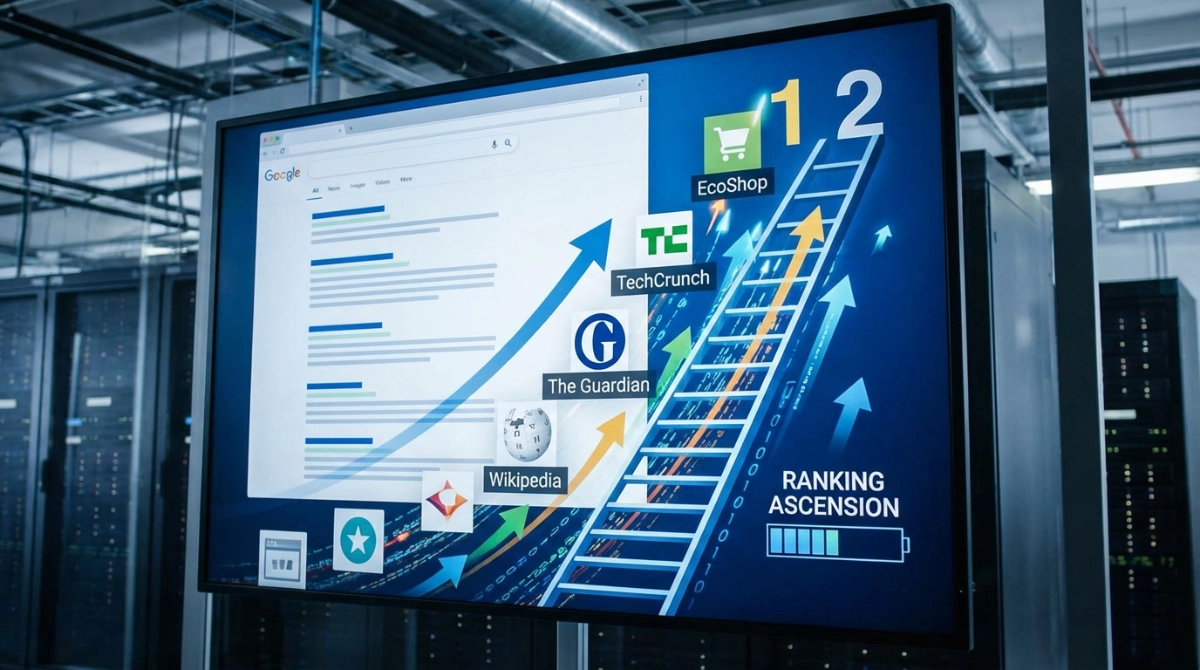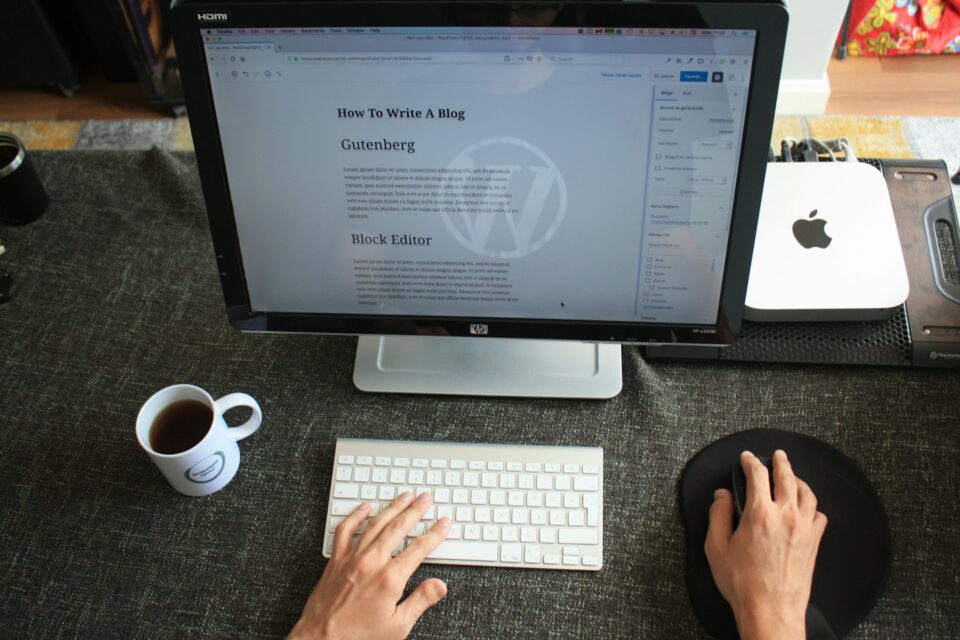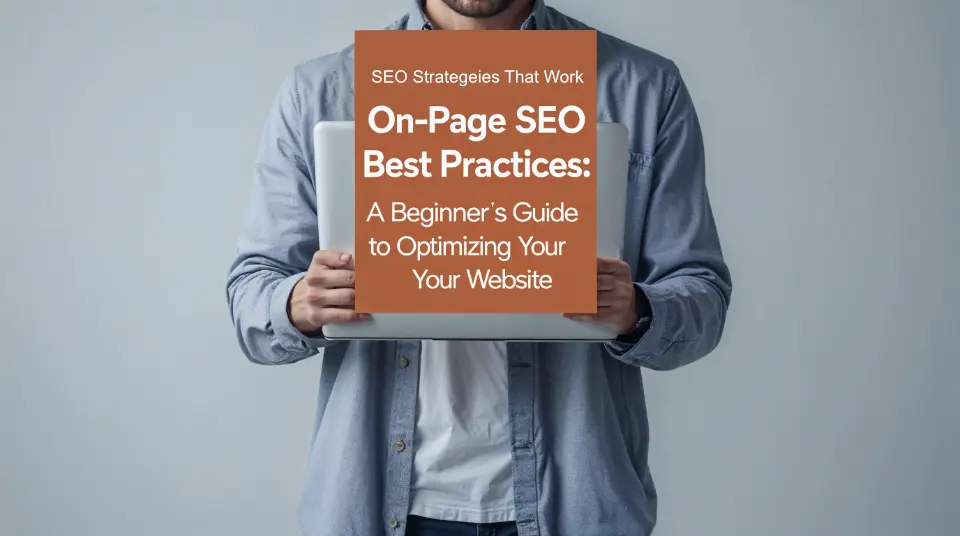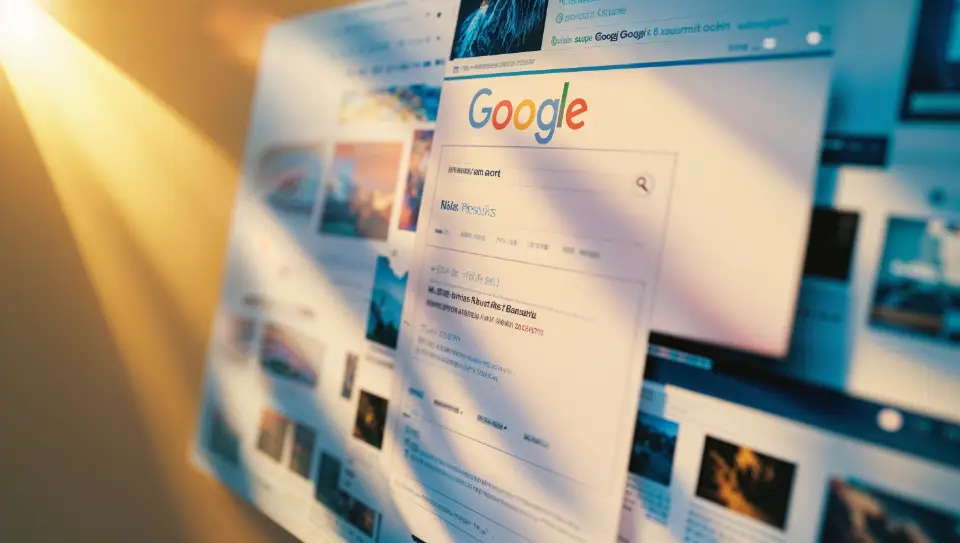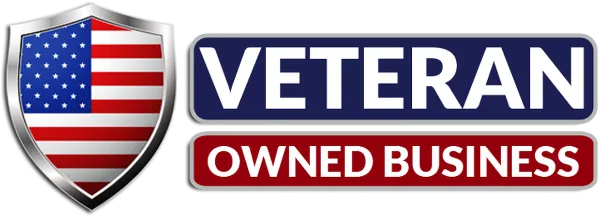How and Why to Speed Up Your WordPress Website
A fast WordPress website is essential in today’s digital landscape. Users expect quick load times, and delays can lead to frustration and increased bounce rates. Key benefits of a fast website include:
- Enhanced User Experience: Faster loading times keep visitors engaged and satisfied.
- Boosted Conversions: Studies show that even a one-second delay can reduce conversions significantly.
- Improved SEO Rankings: Search engines prioritize faster sites, which can lead to higher visibility on search engine results pages.
The importance of fast websites cannot be overstated. With the competitive nature of online content, ensuring your site performs well is critical. Slow loading times can deter potential customers and diminish your site’s credibility.
This article will provide step-by-step strategies on how to make your WordPress website fast. By implementing these techniques, you will enhance your website’s performance, improve user experience, increase conversion rates, and enhance your search engine ranking. Each section will delve into specific methods that will lead to a noticeably faster site.
Why a Fast Website Matters
The Impact of Loading Time on User Experience
Loading time significantly influences user retention and satisfaction. Research indicates that users expect a website to load within two seconds. Any delay beyond this threshold can lead to frustration, resulting in higher bounce rates. A fast website enhances the overall user experience, encouraging visitors to engage more deeply with your content.
The Correlation Between Page Speed and Conversion Rates
Statistics reveal a strong correlation between page speed and conversion rates. For instance:
- A one-second delay in loading time can reduce conversions by up to 7%.
- Amazon reported that every 100 milliseconds of latency cost them 1% in sales.
These figures underline the critical nature of speed in driving user actions. When users encounter slow-loading pages, they are likely to abandon their shopping carts or seek alternatives, highlighting the importance of optimized performance.
The SEO Benefits of Fast-Loading Websites
In addition to user experience and conversion rates, search engines prioritize fast-loading websites in their rankings. Google’s algorithm considers page speed as a ranking factor. Websites that load swiftly are more likely to appear higher in search results, increasing visibility and attracting organic traffic.
Key points regarding SEO rankings include:
- Faster sites tend to have lower bounce rates, signaling to search engines that the content is relevant and valuable.
- Google has integrated Core Web Vitals into their ranking criteria, which includes metrics related to loading performance.
The integration of these factors illustrates how essential it is for website owners to focus on speeding up their sites. Improving loading times not only fosters a better user experience but also enhances potential gains in conversion rates and search engine visibility.
1. Choosing a Reliable Hosting Provider
A reliable hosting provider is crucial for your WordPress website’s performance. The right hosting choice can greatly affect loading speeds, which in turn impacts user experience and SEO rankings.
When choosing a hosting provider, keep these factors in mind:
1. Server Optimization
Managed WordPress hosting services are specifically designed to optimize server configurations for WordPress sites. These hosts often offer features such as:
- SSD Storage: Solid State Drives (SSD) provide faster read/write speeds compared to traditional Hard Disk Drives (HDD), resulting in quicker loading times.
- Multiple Server Locations: Hosting providers with data centers in various geographic locations can deliver content more rapidly to users regardless of their location.
2. Reputable Managed WordPress Hosts
Some well-known managed WordPress hosts include:
- Bluehost: Known for its strong performance features and ease of use, it offers optimized servers tailored for WordPress.
- SiteGround: Provides exceptional speed and reliability with advanced caching solutions and top-notch customer support.
Choosing a reliable hosting service isn’t just about cost; it’s an investment in performance that can improve user satisfaction and retention. A well-optimized server environment ensures your website can handle traffic spikes while keeping loading times fast. This decision has broader implications beyond speed; it sets the stage for effective caching and content delivery strategies that will be covered later in this guide.
2. Utilizing Caching Techniques with Plugins
Caching is a technique that stores copies of web pages and their elements to reduce loading times for users. This process is crucial for both new visitors and returning users, as it significantly enhances the overall experience by delivering content more quickly. When a user visits your website, the server processes requests and generates the required HTML pages. Caching plugins minimize this load by saving static versions of these pages, allowing them to be served directly without repeated processing.
Benefits of Caching
- Reduced Load Times: By serving cached versions, your website can respond much faster.
- Decreased Server Load: Less processing means your server can handle more concurrent visitors.
- Improved User Experience: Faster loading times lead to higher user satisfaction and lower bounce rates.
Installing a Caching Plugin
WP Rocket and WP Super Cache are two widely used caching plugins known for their effectiveness. Here’s how to install and configure each:
WP Rocket
- Purchase & Download: Visit the WP Rocket website to purchase the plugin.
- Install the Plugin:
- Go to your WordPress dashboard.
- Navigate to
Plugins>Add New. - Click
Upload Pluginand select the downloaded file. - Activate the plugin after installation.
- Configure Settings:
- Access WP Rocket from the dashboard sidebar.
- Enable caching for mobile devices and logged-in users if needed.
- Optimize files by minifying CSS, JavaScript, and HTML.
WP Super Cache
- Install the Plugin:
- From your WordPress dashboard, go to
Plugins>Add New. - Search for “WP Super Cache” and click
Install Now. - Activate the plugin once installed.
- Configure Settings:
- Go to
Settings>WP Super Cache. - Enable caching by selecting the “Caching On” option.
- Use the recommended settings for advanced features like gzip compression.
These configurations can drastically enhance site performance. Implementing these caching techniques serves as an essential step towards making your WordPress website fast.
3. Optimizing Images for Faster Loading Times
Images are crucial for engaging users, yet they often comprise a significant portion of a webpage’s file size. Unoptimized images can lead to slower loading times, negatively impacting user experience and search engine rankings.
Image Compression Tools
To address this issue, utilizing image compression tools is essential. These tools reduce file sizes without significantly compromising quality. Here are some beginner-friendly options:
- TinyPNG: Compresses PNG and JPEG files efficiently.
- ImageOptim: A macOS application that optimizes images by removing unnecessary metadata.
- Optimizilla: An online tool that allows batch processing of images for quick optimization.
Before uploading images to your WordPress site, compress them using any of these tools to ensure faster loading times.
Implementing Lazy Loading
Another effective strategy for improving page speed is the implementation of lazy loading. This technique delays the loading of off-screen images until users scroll to them, which conserves bandwidth and speeds up initial page rendering.
Steps to Implement Lazy Loading:
- Choose a Plugin: For WordPress users, plugins like Lazy Load by WP Rocket or a3 Lazy Load allow easy integration without extensive coding knowledge.
- Install the Plugin:
- Navigate to the Plugins section in your WordPress dashboard.
- Click on “Add New” and search for your chosen lazy loading plugin.
- Install and activate the plugin.
- Configure Settings: Access the plugin settings under the Settings menu. Adjust options according to your preferences, ensuring that lazy loading is enabled for images and if applicable, videos.
- Test Functionality: Use tools like Google PageSpeed Insights or GTmetrix to verify that lazy loading is functioning correctly and positively impacting load times.
By optimizing images through compression and employing lazy loading techniques, website performance improves significantly, contributing to a better user experience and enhancing SEO efforts.
4. Minimizing Plugins to Enhance Performance
Excessive use of plugins can significantly impact your WordPress website’s speed and overall performance. Each active plugin consumes server resources, which can lead to slower loading times and a degraded user experience. To maintain optimal site speed, effective plugin management strategies are essential.
Identifying Essential Plugins
When evaluating your current plugins, consider the following criteria:
- Functionality: Determine whether a plugin serves a unique purpose or if there are alternatives that combine multiple functions. For example, an all-in-one SEO plugin may replace separate plugins for SEO analysis and sitemap generation.
- Frequency of Updates: Check if the plugin is regularly updated by its developers. Outdated plugins can lead to security vulnerabilities and compatibility issues with the latest WordPress versions.
- User Reviews: Analyze ratings and feedback from other users to gauge the plugin’s reliability and performance.
- Impact on Load Times: Use performance testing tools (such as GTmetrix or Pingdom) to assess how each plugin affects your site’s speed.
Streamlining Your Plugin List
After evaluating your plugins, proceed with these steps:
- Deactivate Unused Plugins: Temporarily disable plugins you don’t use frequently. Monitor site performance to see if there are improvements.
- Remove Redundant Plugins: Permanently delete any plugins that duplicate functionality or are no longer necessary.
- Limit Active Plugins: Aim for a lean setup with only essential plugins that add significant value to your site.
By minimizing active plugins, you enhance your website’s performance while ensuring it remains efficient and user-friendly.
5. Selecting a Lightweight Theme That Loads Quickly
Choosing a well-coded, lightweight theme is essential for maintaining fast loading times across your WordPress site. The theme you select serves as the foundation of your website, impacting both its visual appeal and performance.
Key Considerations for Selecting a Lightweight Theme:
- Code Quality: Themes that are poorly coded can add unnecessary bloat, leading to slower load times. Opt for themes that follow best coding practices and have been reviewed positively by users.
- Minimalist Design: A lightweight theme typically features a clean, minimalist design without excessive graphics or animations. This simplicity not only enhances user experience but also reduces the amount of data that needs to be loaded.
- Responsive Design: Ensure the theme is responsive, meaning it adapts seamlessly to various screen sizes. This aspect is crucial for mobile users, who represent a significant portion of web traffic today.
- Optimized for Speed: Look for themes that explicitly mention being optimized for speed. These themes often come with preloaded settings aimed at boosting performance.
Recommended Lightweight Themes:
- GeneratePress: Known for its customizable options while remaining lightweight.
- Astra: Offers a variety of pre-built templates optimized for speed.
- Schema Lite: Focuses on SEO performance without compromising loading times.
Utilizing optimized themes for speed not only improves user engagement but also contributes positively to SEO rankings. Adopting such themes aligns with the goal of making your WordPress website fast and efficient.
6. Implementing a Content Delivery Network (CDN) for Global Reach
A Content Delivery Network (CDN) is a network of servers strategically distributed across various geographical locations. The primary function of a CDN is to store copies of your website’s static content—such as images, stylesheets, and scripts—on these servers. When a user accesses your site, the CDN serves content from the nearest server, significantly reducing latency.
Key Benefits of a CDN for Site Speed Enhancement
- Reduced Load Times: By serving content from a nearby server, CDNs minimize the distance data travels, resulting in faster loading times.
- Improved User Experience: Visitors experience quicker page loads, which increases satisfaction and encourages longer browsing sessions.
- Scalability: During traffic spikes or high demand periods, CDNs can handle increased load without compromising performance.
- Enhanced Reliability: CDNs distribute traffic across multiple servers. If one server fails or experiences issues, others can continue delivering content seamlessly.
- Global Reach: For websites with an international audience, a CDN ensures that users from different regions receive similar loading speeds.
To implement a CDN effectively, choose a reputable provider such as Cloudflare or Akamai. After signing up, integration usually involves modifying DNS settings or adding a plugin to manage the connection between your WordPress site and the CDN. This setup allows you to harness the full benefits of improved speed and reliability across your website.
By employing a CDN, you not only enhance site speed but also contribute to an overall efficient web experience for your users.
7. Regularly Optimizing Your Database for Efficiency
An overloaded database can significantly hinder your WordPress site’s performance. As you add content, comments, and plugins, your database accumulates unnecessary data that may slow down queries and increase loading times. Regular maintenance is essential to keep your database efficient and responsive.
Why Database Optimization Matters
- Performance Impact: A cluttered database leads to slower retrieval times for information, resulting in delayed page loads.
- Storage Management: Excess data consumes storage space and may trigger hosting limitations.
- User Experience: Increased load times can frustrate visitors, leading to higher bounce rates.
Steps for Database Cleanup
Using database cleanup plugins like WP-Sweep or WP-Optimize simplifies the optimization process. Here’s how to utilize WP-Optimize for effective cleanup:
- Install WP-Optimize:
- Navigate to your WordPress dashboard.
- Go to Plugins > Add New.
- Search for “WP-Optimize” and click Install Now.
- Activate the plugin once installed.
- Run Optimization:
- From the dashboard, find WP-Optimize in the sidebar menu.
- Click on it to open the plugin interface.
- The main screen will display various optimization options such as:
- Clean up post revisions
- Remove spam comments
- Delete unapproved comments
- Clear transients
- Select Cleanup Options:
- Check the boxes next to the items you wish to clean.
- Review the information provided about how much space you’ll save.
- Execute Cleanup:
- Click on the Run Optimization button at the bottom of the screen.
- The plugin will process your selections and provide feedback on completed tasks.
- Schedule Regular Optimizations:
- Set up a schedule within WP-Optimize for automatic cleanups (daily, weekly, or monthly).
Maintaining a lean database not only enhances site speed but also contributes to smoother operations during updates and backups. Engaging in regular optimization practices transforms your WordPress website into a more streamlined experience for users while ensuring efficient resource management over time.
8. Keeping PHP and WordPress Core Updated for Optimal Performance
Running the latest stable versions of both PHP and WordPress core software is essential for maintaining optimal website performance. Regular updates introduce critical enhancements that can significantly impact speed and efficiency.
Benefits of PHP Version Updates
- Memory Management Improvement: Newer PHP versions are designed with better memory management capabilities, allowing your website to handle more requests simultaneously without slowing down.
- Security Enhancements: Updates often address vulnerabilities, making your site more secure against potential threats.
- Performance Boosts: Each version typically brings optimizations that improve execution time, further enhancing loading speeds.
How to Update PHP and WordPress
- Check Current Versions: Access your WordPress dashboard. Navigate to
Dashboard>Updates. Here, you’ll see if your WordPress core is up to date. - Update WordPress:
- If an update is available, follow the prompts to install it.
- Always back up your site before performing updates to prevent data loss.
- Update PHP:
- Log in to your hosting account’s control panel.
- Locate the option for managing PHP versions (usually under a section like “Software” or “Development”).
- Select the latest stable version from the dropdown menu and apply changes.
After updating, test your website’s functionality to ensure all features operate smoothly. Keeping both PHP and WordPress updated contributes significantly to how you can make your WordPress website fast while improving user experience and satisfaction.
9. Enabling Gzip Compression to Reduce File Sizes Transferred Over HTTP Requests
Gzip compression is a powerful method for reducing the size of files sent from your server, significantly improving loading times for your WordPress website. It works by compressing HTML, CSS, and JavaScript files before they are transmitted over HTTP, resulting in smaller file sizes and faster load times for users.
Benefits of Gzip Compression
- Faster Loading Times: Compressed files take less time to download, enhancing user experience.
- Reduced Bandwidth Usage: Smaller file sizes lead to less data being transferred, which can lower hosting costs.
- Improved SEO Rankings: Search engines favor fast-loading websites, potentially boosting your visibility.
Gzip Compression Setup Tutorial
Method 1: .htaccess File Modification
For those comfortable with code, enabling Gzip compression via the .htaccess file is a straightforward approach:
- Access Your .htaccess File:
- Use an FTP client or your web hosting file manager.
- Locate the
.htaccessfile in your website’s root directory.
- Add the Following Code: Insert this code snippet at the beginning of your
.htaccessfile:
apache AddOutputFilterByType DEFLATE text/html text/plain text/xml text/css application/javascript application/x-javascript BrowserMatch ^Mozilla/4 gzip-only-text/html BrowserMatch ^Mozilla/4.0[678] no-gzip BrowserMatch \bMSIE !no-gzip !gzip-only-text/html Header append Vary User-Agent
- Save Changes: Ensure you save the modified
.htaccessfile and upload it back to your server.
Method 2: Using a Plugin
For users preferring a simpler solution, various plugins can enable Gzip compression without manual coding. Popular options include:
- WP Rocket
- W3 Total Cache
To use a plugin:
- Install Your Chosen Plugin: Navigate to Plugins > Add New in your WordPress dashboard.
- Activate and Configure: After activation, find the settings for enabling Gzip compression within the plugin’s performance settings.
- Save Changes: Ensure that you apply and save any changes made.
Implementing Gzip compression on your WordPress website not only enhances performance but also improves data efficiency and user satisfaction.
10. Avoiding Render-Blocking Resources That Delay Page Rendering Speed
Render-blocking resources, such as JavaScript and CSS files, can significantly slow down the loading speed of your WordPress website. When a browser encounters these resources during the page load process, it must pause rendering the content until all resources are fully loaded. This results in a delayed experience for users.
Identification of Render-Blocking Resources
Tools like Google PageSpeed Insights are invaluable for identifying render-blocking resources. By entering your website URL, you can receive a detailed report highlighting specific files that are causing delays. The insights provided will guide you on which scripts or stylesheets to prioritize or defer.
Strategies to Minimize Impact
Implementing the following strategies can help mitigate the effects of render-blocking resources:
- Defer JavaScript Loading: Use the
deferattribute in your script tags to allow scripts to load after the main HTML has been parsed. - Asynchronous Loading: Utilize the
asyncattribute for scripts that do not depend on other scripts, allowing them to download without blocking HTML rendering. - Minimize CSS Blocking: Consider inlining critical CSS directly within HTML for above-the-fold content, ensuring essential styles load immediately without additional requests.
- Combine and Minify Files: Reduce the number of HTTP requests by combining multiple CSS and JavaScript files into one and minifying them to decrease file size.
By addressing render-blocking resources effectively, you can enhance perceived loading speed and improve user engagement on your WordPress site. Implementing these techniques contributes to an optimized browsing experience.
11. Limiting Post Revisions in WordPress Settings To Keep Your Database Leaner
Post revisions play an essential role in WordPress, allowing you to track changes made to your content. However, excessive revisions can lead to a bloated database, which may negatively impact site performance. Adjusting your post revisions settings is crucial for maintaining a lean database and enhancing site speed.
Benefits of Limiting Post Revisions
- Database Optimization: Reducing the number of stored revisions minimizes database size.
- Improved Performance: A leaner database speeds up queries, leading to faster load times.
- Easier Maintenance: Fewer revisions mean simpler database management tasks.
How to Limit Post Revisions
- Access the wp-config.php File:
- Connect to your WordPress site using FTP or a file manager provided by your hosting service.
- Locate the
wp-config.phpfile in the root directory of your WordPress installation.
- Edit the File:
- Open the
wp-config.phpfile with a text editor. - Add the following line of code before the line that says “That’s all, stop editing! Happy blogging.”:
- Save Changes:
- Save and upload the modified
wp-config.phpfile back to your server.
Implementing this simple adjustment can significantly enhance how you manage data within WordPress while contributing to improved loading speeds. By keeping your database streamlined, you help maintain optimal performance throughout your website.
Why Speed Matters for Your WordPress Website
Speed is crucial for the success of your WordPress website. A fast-loading site can bring you many benefits, such as:
- Better User Experience: Visitors are more likely to stay on a site that loads quickly.
- Higher Conversion Rates: Studies show that even a one-second delay can decrease conversions by up to 7%.
- Improved SEO Rankings: Search engines prioritize fast websites, which can lead to more visibility and traffic.
By following the tips in this guide on How To Make Your WordPress Website Fast, you can create an efficient online presence. Prioritizing speed not only keeps users happy but also encourages them to interact and convert, making it an essential part of web development. By adopting these best practices, you can ensure your site stays competitive in today’s digital world, where every millisecond matters.